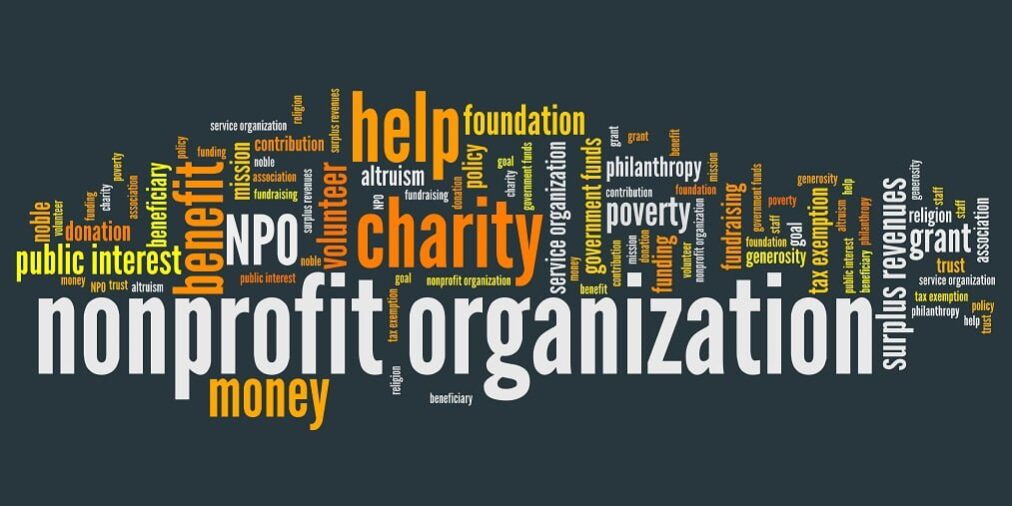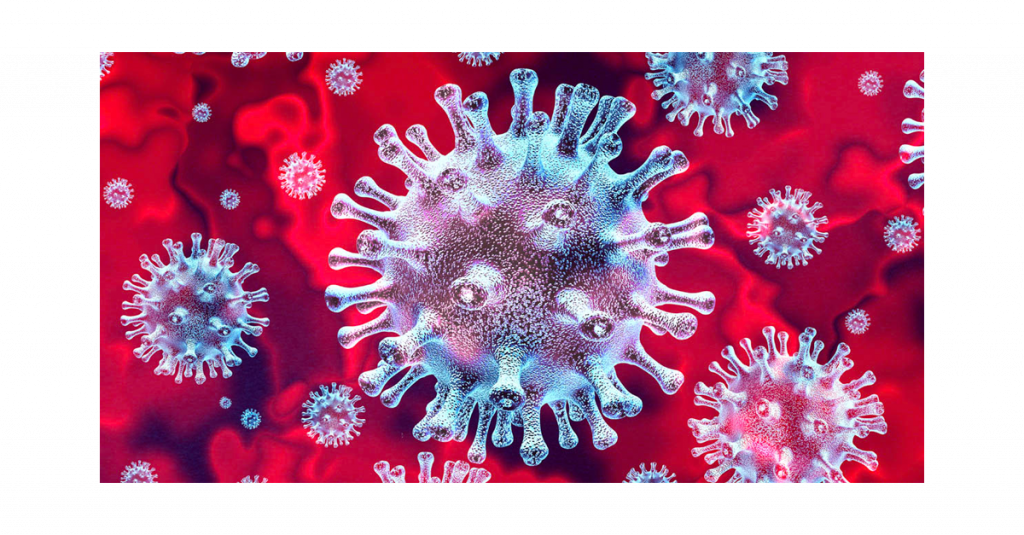The number of older people in Australia is growing… rapidly. As a result, it will come as no surprise that the fastest growing demographic of Internet users is aged between 65-75 years. A recent study commissioned by the Australian Bureau of Statistics indicates that the number of people connecting to the Internet from this age group in Australia has jumped 40 per cent in just two years. This is the largest increase by any age group in Australia. Unfortunately, many of today’s Web sites can unintentionally alienate a growing segment of the world population.
So what are they using it for? The same as everyone else. Emailing, keeping in touch with friends and loved ones, performing day to day errands such as banking or shopping. Some even have their own personal websites. The main purpose though is searching for information. Contrary to popular belief, the older generation is very open to using the Internet to search for products and services. Every day more and more seniors are learning about the exciting benefits of technology and the Internet.
Many seniors haven’t had the benefit of witnessing the evolution of web design and interactive media. They tend to get frustrated rather than impressed by flashy innovation. Many don’t have the intuitive sense to navigate through complex websites. Longevity also leads to degenerative effects. The eyes and ears don’t work as well as they used to, attention spans wane, the memory bank isn’t what it used to be. As such, websites targeted at this audience must consider a number of guidelines if they wish to be successful. Websites aimed at Australia’s ageing population should be clear, legible and informative. Keep the cleverness where it belongs, in the content.
With the statistics to back up such a growing population, and e-commerce increasingly becoming a way of life, it is important for businesses to start paying better attention to the needs of their audiences, especially older adults, and to understand how to effectively reach out to them. Newpath WEB recommend that the industry needs to become more sensitised to the unique challenges seniors face with technology and recognise that addressing these issues is good business.
A quick reference guide for websites serving older adults must address are:
• Layout
• Style
• Colour
• Contrast
• Fonts, colour and size
• General Usability
• Accessibility
• Educating the User
• Links & Resources
• Related Reading
Visibility is key. Yes, older people like to “Google” too. This market is a generation of information gatherers. They tend not to buy on impulse, preferring to make informed purchases, based on their own research. If your website isn’t in the first few results pages, you won’t get a look in.
Do you know if your corporate website is up to scratch, and can successfully cater to this market and the opportunity it presents?
Though studies show the attitude of the elderly towards computers is no different than younger adults, elderly people do face age-related difficulties in accessing and using technology. To achieve general usability for the elderly, we need to understand the implications of age-related changes in functional abilities for the design and implementation online solutions.
There are two core obstacles that impair general usability for the elderly. First, most of the current elderly population has spent the bulk of their life span without computing technology, so they usually have either no or very limited experience with the technology. In addition, the elderly usually face a number of technology accessibility impediments related to income and education.
Second, elderly people face technology usability impediments related to physical, mental, and cognitive impairments. Although these impairments vary a lot, what is known is that certain abilities related to vision, hearing, psychomotor skills, attention span, and memory can degrade with age. Older people show a reduction in the width of their visual field, light sensitivity, colour perceptions, resistance to glare, dynamic and static acuity, contrast sensitivity, visual search and processing, and pattern recognition. Hearing, especially the ability to hear higher pitched sounds, declines with age, as do response times for certain complex motor tasks and the ability to pay attention to particular details in the presence of distracting information. Their reasoning ability also declines. So the goal of improved interface design is to minimise the burden on all these aspects, when designing a web site.
Colour
Elderly people have a reduction in the transmission of blue light, have more trouble sorting or matching colours, and make more errors in the short wavelength and blue-green regions than in the other colour regions. To make effective colour choices, web designers need to know the three perceptual attributes of colour: hue, lightness and saturation. When choosing colour combinations, consider colours that have differences in all three of these areas to provide maximum legibility.
Choose complementary colours: The colour wheel is a tool that arranges the colours of the spectrum by hue. It is recommended to choose colours from opposite sides of the colour wheel.
Avoid some colours: Colours that are exceptionally bright, fluorescent, or vibrant can have edges that appear to blur and create after-images, which tire the eyes.
Maximise the contrast between foreground and background colours: To maximise contrast, always use dark types on light or white backgrounds, and avoid using colours of similar lightness adjacent to one another. It is good practice to choose dark colours with hues from the bottom half of the colour wheel against light colours from the top half of the circle. Also, be aware that people with colour deficits will see less contrast between colours. So it helps to even lighten light colours and darken dark colours.
Font
Choose fonts by legibility: To ease reading, choose fonts based on their legibility, and avoid using several types of fonts mixed together or very narrow or decorative fonts. Keeping to the most basic and common fonts may not seem very exciting, but it ensures that what you design is exactly what the users see. Drop shadows on text, often used to give words the appearance of depth, can also be difficult to decipher.
Use at least 12-point size: Larger font type is easier to read. For most seniors, twelve to fourteen point fonts are recommended for body while headlines and titles are typically two points larger. Those with partial sight may require a 16 point font or above.
Use relative sizes: Use relative font size, don’t use any coding that will limit users’ ability to set his or her own font, font size, or colours. Ensure this applies to both content and navigation elements on your Web site. When a user enlarges a Web page, text images, including logos, banners and buttons are not enlarged with the rest of the text on a page. So avoid using them or make them initially larger. Also, be aware of navigation bars and other crucial elements that cannot be resized.
Times New Roman is more legible. Arial is less legible.
Courier is more legible. Verdana is less legible.
Type weight: Many typefaces are available in light, narrow, bold, or extra bold. While boldfaced text may appear larger, its readability is decreased. Use bold only to emphasise a title or a key word.
Don’t use all capital letters: Using all capital letters decreases readability. While sometimes used for design purposes, it tends to lead to higher levels of eyestrain and eye fatigue because there is too little differentiation between the letters, and the eye does not get a visual breather. At best, only use capital letters for key words or titles. Capitalise the first letter of each word in a heading instead of all of it, although bold type is recommended as a more effective alternative.
Navigation mechanisms
Avoid a very deep hierarchy: Due to spatial and working memory decline, elderly people are more likely to get lost while navigating a web site. So always avoid a very deep hierarchy. Providing clear and consistent navigation mechanisms — orientation information, navigation bars, a site map, etc.– will increase the likelihood that a person knows his or her location and will find what he or she is looking for at a site.
Provide information about the general layout of a site: For example, a site map or table of contents shown in a consistent position can describe the site layout, highlights and explain available accessibility features. The user can also easily tell his current position by a mark on the site map or table of contents.
Sound
Use lower frequency tones: The ability to hear higher pitched sounds declines with age. Interfaces that use sound to get the users attention will need to use lower frequency sounds for older user.
Content
Always provide text equivalent to auditory and visual content: Provide a text equivalent for every non-text element, such as images, graphical representations of text, image map regions, animations, ASCII art, graphical buttons, sounds, stand-alone audio files, audio tracks of video, and video.
Minimise irrelevant screen information: Decline occurs in visual search skills and selective attention with age. Older adults have difficulty processing complex or confusing information and are more likely to experience interference from irrelevant information. Therefore only necessary information should be presented on the screen and important information should be highlighted.
Layout & Style
Use large areas of white space and small blocks of text: Large areas of white space and small blocks of text increase readability, making pages cleaner looking and easier to navigate. If possible, use short text or lists to paragraphs of text. It is suggested to leave a wide margin of 1 1/2 or more inches on the right side of the page to maximise usability with different monitor types, window sizes and display resolutions.
Clear organisation of content: Information organisation on a screen is important as visual search skills and selective attention decline with age. Put related information together, because older users are likely to have to work harder to compare screen objects that are widely separated.
Paragraph alignment: Use short line lengths and left justified text. Left-hand justification offers the highest level of readability. Center justification other than for a title, should be avoided.
Keep background simple: People with low vision can have difficulty reading information at sites with busy backgrounds. Background patterns, floating text over images, or colours that obscure text are distracting and make the page much harder. Even what may seem to be very subtle background images, such as watermarks or embossed logos, can detract significantly from readability. However, a light complementary background colour can be applied.
Minimise blinking images and animation: Animation, or any quickly flashing or blinking elements, are highly distracting to peripheral vision. They distract people’s attention from focusing on the main information, as well as causing short-term memory loss, slower reading speed, and compromise reading comprehension. With the increased use of multiple advertising banners on Web pages, this can be a significant problem.
Ensure user control of time-sensitive content changes: Elderly people may not be able to read moving text quickly enough. Movement can also cause such a distraction that reading is even slower and more difficult. If the people have mobile disability, he or she may not be able to move quickly or accurately enough to interact with moving objects. So try to avoid using moving, flicking, blinking, scrolling, or auto-updating text, objects or pages in your design.
Provide additional cues: Designs which use depth perception to convey information should provide additional cues in the case of older users. Never expect older users to detect small movements but instead find more obvious ways of indicating changes.
Provide larger graphics and click targets: Aging is usually associated with impairment in motor ability. Simply double-clicking a mouse or scrolling proves difficult for some elderly people, especially those with hand function restrictions, so make all graphical links and buttons large and easy to click on. Sometimes ease of use can be enhanced by increasing the size of the area around a link. Never ask people to click on a moving target.
Other
Page size: Many elderly people access the Internet through slower modems. Be aware of this when designing each page, and the time it will take to load on particular connection types.
Test you web site: Test your website for usability. A professional web company can assist.
Examples of successful web sites
A lot of web sites have quite successfully incorporated special considerations for older people into their design Here are some examples.
SeniorNet (http://www.seniornet.org/)
American Association of Retired Persons (AARP) (http://www.aarp.org/)
The Future
For practitioners, there is still a way to go before universal usability is a reality for most web sites. Practitioners need to keep in mind the special needs of elderly people when designing and include older users in usability testing.
Have your website assessed by an experienced web design company that is familiar with these guidelines. Select a company that will take the time to understand the goals and objectives of your business and design your website in a way that is effective and engaging to a senior audience. The payoff will be loyal visitors who are some of the most enthusiastic and proactive on the Web today.